In my introductory blog post, I explained the reasoning behind me jumping ship to the Ghost blogging platform. I always strive to give my sites the personal touch, so went and made my own Ghost theme to go along with my Stuart-Jones.com blog. If you're taking a peek under the hood, feel free to go look over at my Github entry for:
Ninamori
A simple and clean theme for Ghost using Twitter Bootstrap 3, Font Awesome Icons, SASS, Bower, and Grunt.
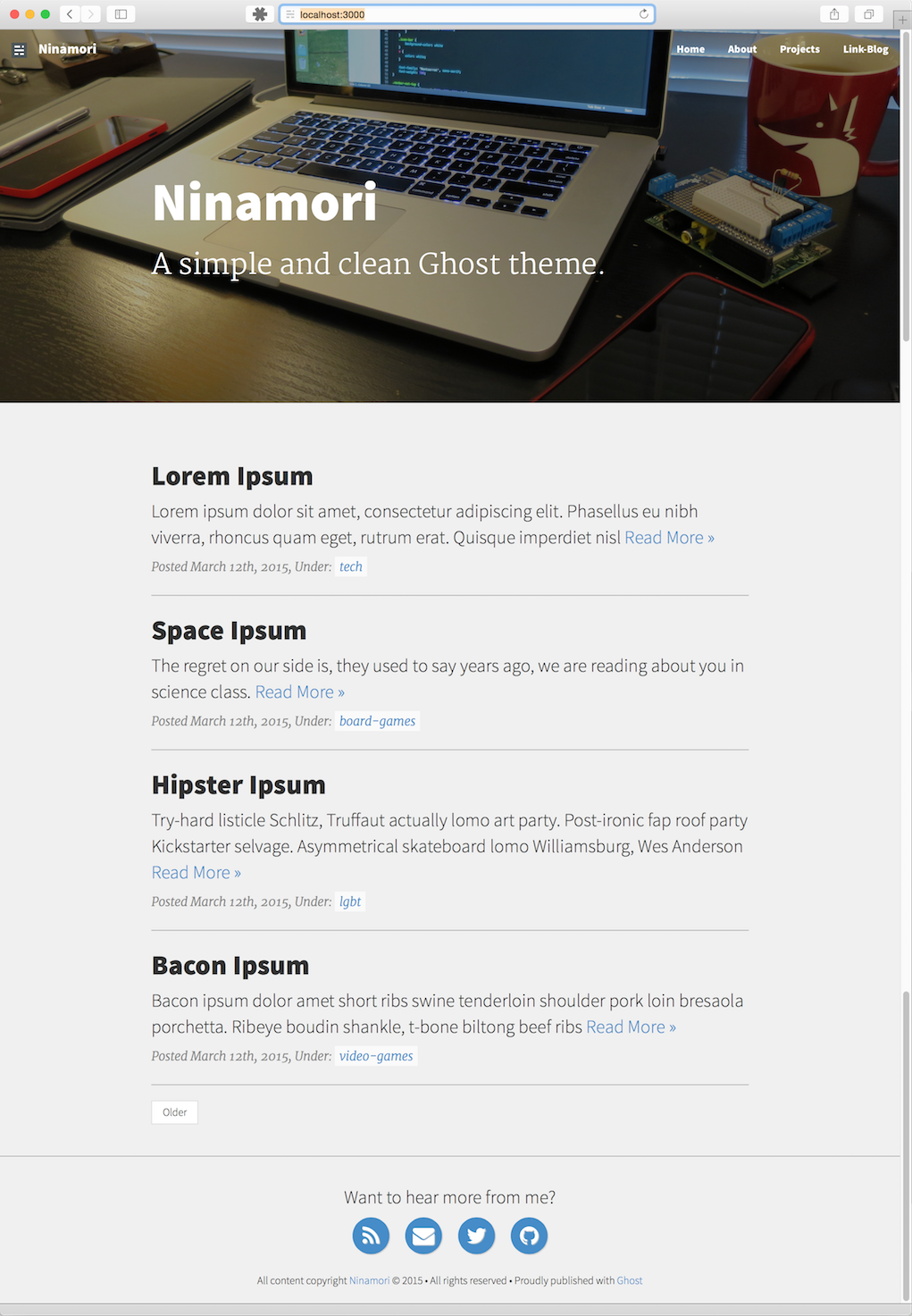
Features
Ninamori was designed and tested for version 0.6 of the Ghost blogging platform. It supports the standard theme features of Ghost up until that point, including:
- Blog Image
- Blog Cover
- Customizable Navbar
- Tags
Ninamori was designed as a single user portfolio site theme, so it does not show post authors.
In addition to these standard features, Ninamori also includes:
- Auto-hiding navbar with scroll-up reveal
- Tag specific cover images
- Link-Blog Support
Demo
Ninamori powers my site! Check it out at /
Getting Started
Ninamori uses Bower for dependency management, and Grunt as the task runner. Both of these tools require Node and npm, which should already be installed on a system running Ghost. Instructions on how to use Bower and Grunt can be found on their respective websites. To get started using the theme, clone it to your Ghost's content/themes/ folder.
git clone https://github.com/ImStuartJones/ninamori.git
Use NPM to install the required development packages.
npm install
Next, run Bower to download the necessary web frameworks. (Bootstrap, Jquery, etc.)
bower install
Bower should run and install the necessary packages into assets/bower_components/. Next we need to run Grunt to compile Ninamori's .sass and .js files.
grunt
The gruntfile is also configured to be run in watch mode with the following task.
grunt watch
Finally, Ninamori's gruntfile also supports BrowserSync. BrowserSync is a live browser reload package which streamlines web development and device testing. More information can be found at the BrowserSync website.
grunt browsersync
Your Ninamori instance should be ready for Ghost to use at this point. Login to your Ghost instance and change the theme on the main page of the Settings screen.
Changing the Tag Cover Images
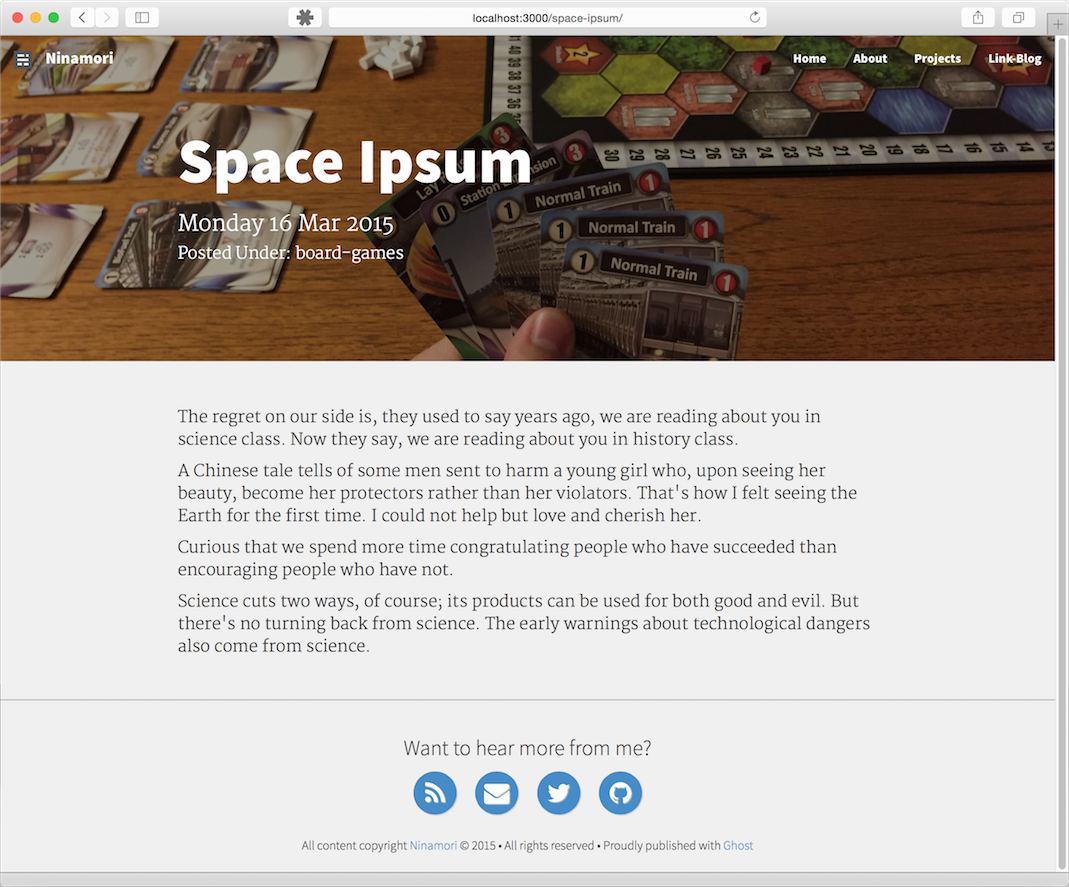
By default, Ninamori comes with a variety of cover images for posts based on their tag. The image files can be found in assets/images/. New tags can be defined in the partials/post_header.hbs file. It uses a simple Handlebar has/else waterfall, so a post with multile tags will use the first one referenced.
{{! Post Header has custom images based off of tags.}}
{{#post}}
{{#has tag="tech"}}
<div class="image-header-post" style="background-image: url('{{asset 'images/post-bg-tech.jpg'}}');">
{{else}}
{{#has tag="board-games"}}
<div class="image-header-post" style="background-image: url('{{asset 'images/post-bg-board.jpg'}}');">
{{else}}
{{#has tag="video-games"}}
<div class="image-header-post" style="background-image: url('{{asset 'images/post-bg-video.jpg'}}');">
{{else}}
{{#has tag="lgbt"}}
<div class="image-header-post" style="background-image: url('{{asset 'images/post-bg-lgbt.jpg'}}');">
{{else}}
{{#has tag="news"}}
<div class="image-header-post" style="background-image: url('{{asset 'images/post-bg-news.jpg'}}');">
{{else}}
<div class="image-header-post" style="background-image: url('{{asset 'images/post-bg.jpg'}}');">
{{/has}}
{{/has}}
{{/has}}
{{/has}}
{{/has}}
{{/post}}
Licensing
Ninamori and its included images are covered under the Creative Commons Attribution-NonCommercial-ShareAlike 4.0 International license.